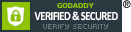Sell order tracking and cancellation system
Note: Sellers should only proceed with the delivery once the order has passed the payment review and entered the New Order status. If you have not received a New Order notification, do not deliver the product even if the buyer provides proof of payment. If the buyer insists they have already paid, please ask them to contact the Z2U support team to track the payment progress.
Do not deliver orders that are still in Unpaid/ Payment in progress/ Pending/ Auditing/ Pending submission status.
Order Status
Sellers attention |
Order Status |
Status Description |
Refund Operation |
Do not deliver product |
Upaid |
Payment unconfirmed, waiting for the buyer to pay. |
Verify and process by Z2U |
Payment in progress |
Payment is on the way, Z2U platform is confirming the current status. |
||
Trade Closed |
The buyer has closed the payment. |
||
Pending |
Z2U platform has received the buyer's payment and is preliminarily confirming the purchase. |
||
Auditing |
Z2U platform is reviewing the buyer's payment. |
||
Pending Submission |
Z2U platform is waiting for the buyer to submit auditing files. |
||
Please deliver the product |
New Order |
The Z2U platform has completed the review, and the order has been passed to the seller. |
No need for seller confirmation to refund |
Preparing |
The seller has received the order and is preparing the delivery procedures. |
Need the seller's confirmation to refund |
|
Delivering |
The seller is delivering the order. |
Need the seller's confirmation to refund |
|
No actions needed |
Completed/ Wait for Confirmed |
Order completed |
Verify and process by Z2U |
Order Canceled |
The order is canceled, no furhter actions needed |
1. Once an order has been successfully paid for and passed Z2U’s review, its status will change to New Order, which typically indicates the seller has not yet begun preparing the delivery. If, at this stage, the customer requests to cancel the order through the system, it will be canceled immediately without needing the seller’s approval.
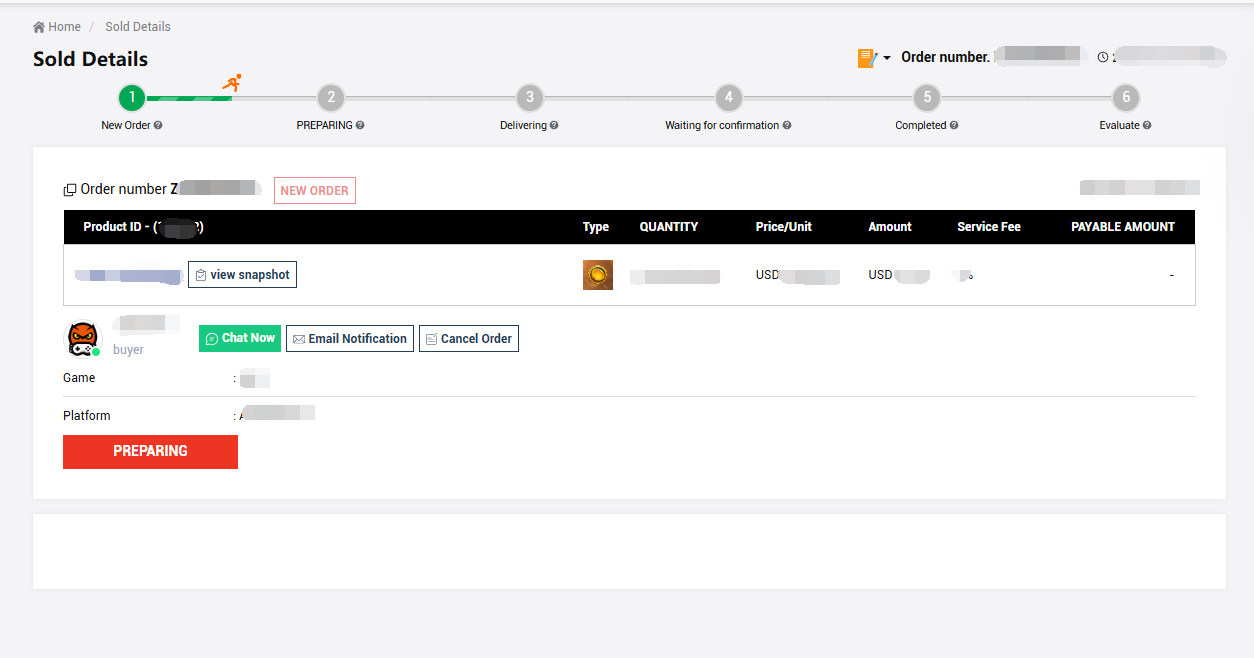
2. When the seller clicks the "Preparing" button, the order status will change to Preparing, allowing the seller to view the relevant delivery information. If the seller does not switch the new order to "Preparing" within 24 hours, the system will automatically cancel the order, issue a refund to the buyer, and hide the seller’s products from the store.
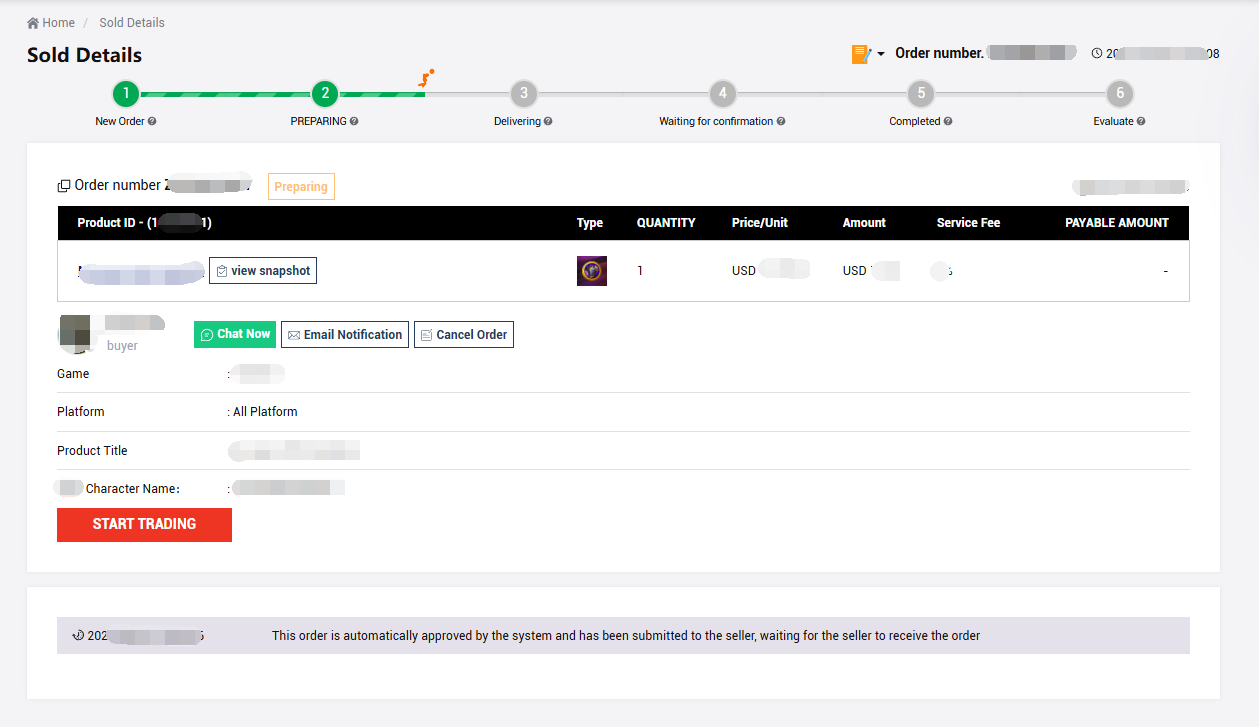
3. When the seller clicks the "Start Trading" button, the order status will change to Delivering. At this point, the seller can see the buyer's character name and either enter the quantity for delivery or submit the account details purchased by the buyer.
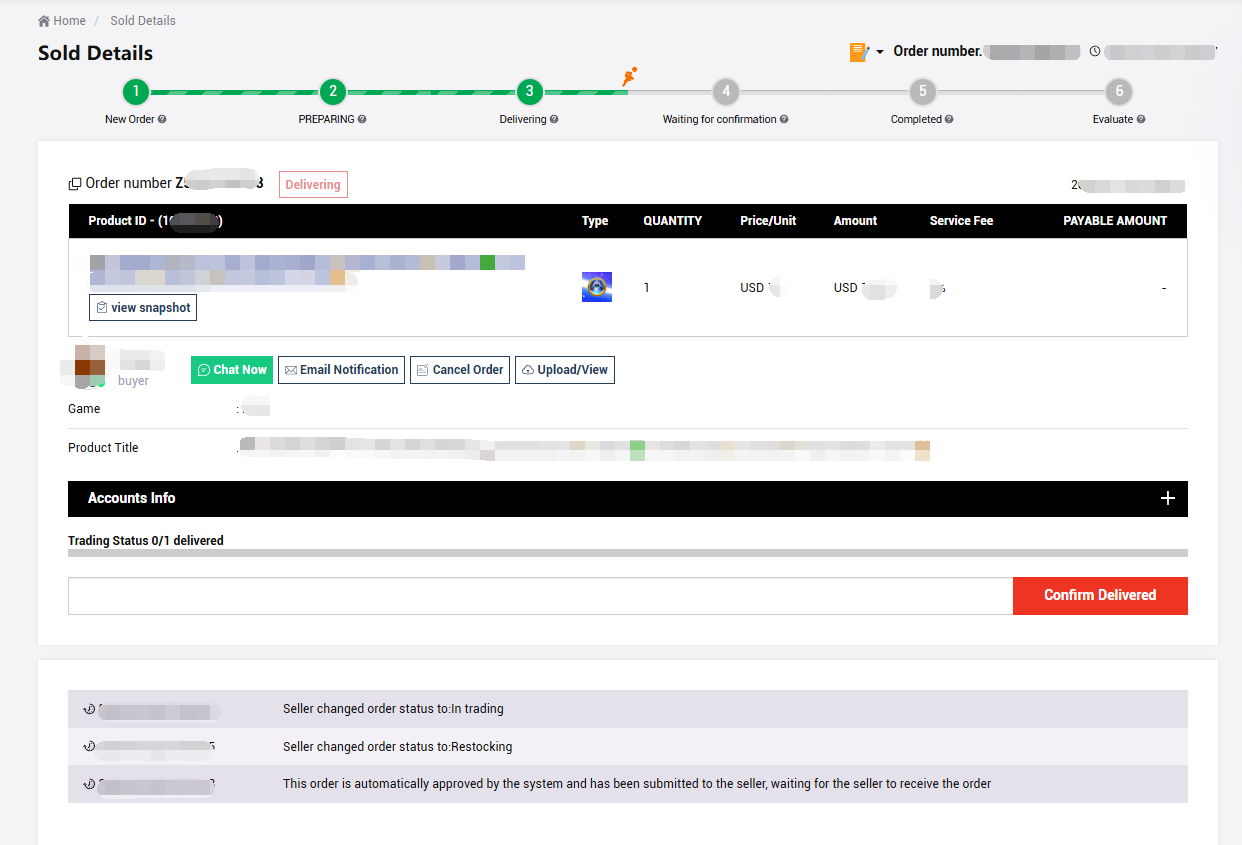
For orders requiring the seller to provide account/activation key information, the seller must fill in the required details in the expanded form. Please note that after entering the information, you must click Submit to save it. Failure to do so may result in the information not being successfully recorded and could lead to disputes over false delivery.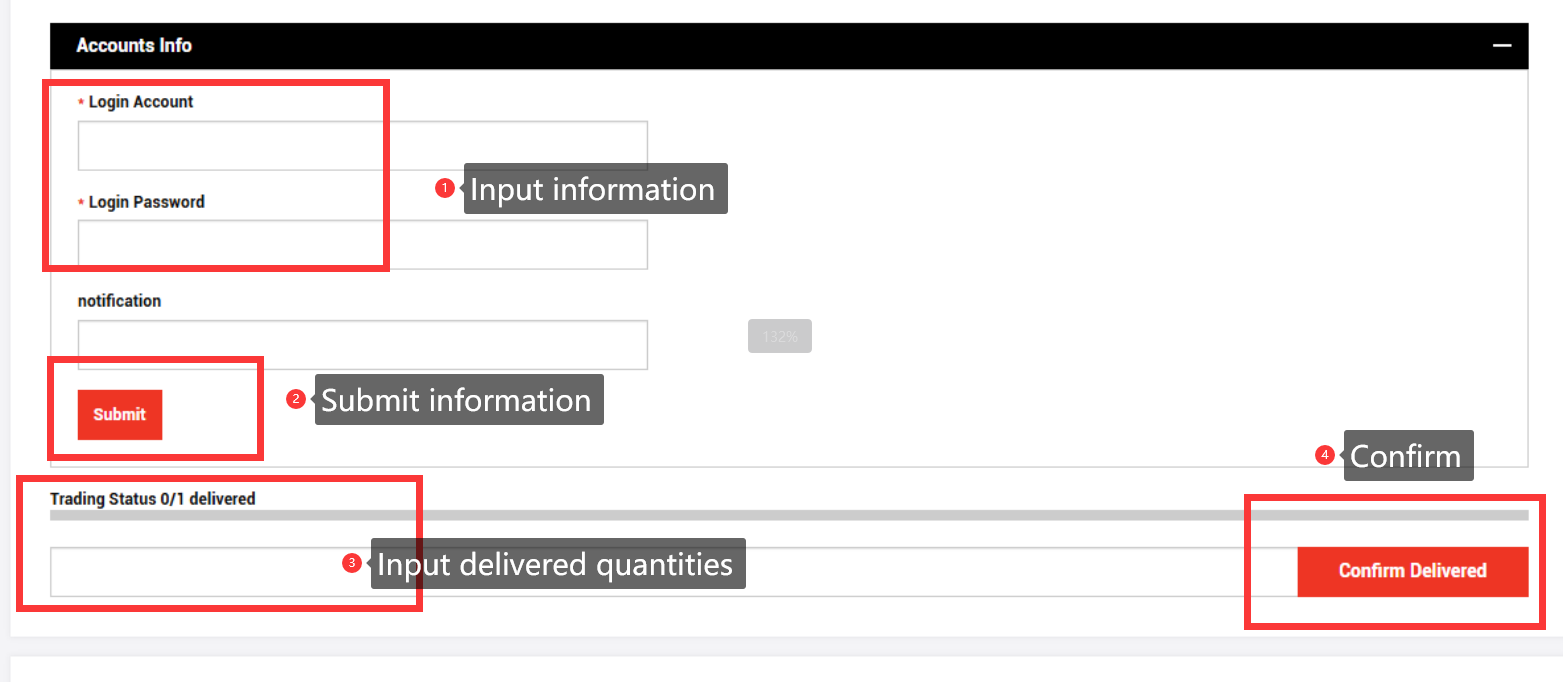
If the seller believes the provided form template does not meet their needs, they may send the information to the buyer through the chat system instead. Meanwhile, any suggestions for improving the form can be reported to the Z2U product management team, who will make adjustments as needed. Please do not use any methods outside the platform (such as sending information directly to the buyer’s email or any offsite instant message apps) to deliver details.
When the order has not been fully delivered, the seller can only enter the quantity that has already been sent. The buyer can confirm the partially delivered portion and wait for the seller to complete the remaining delivery. Please do not mark the order as completed prematurely!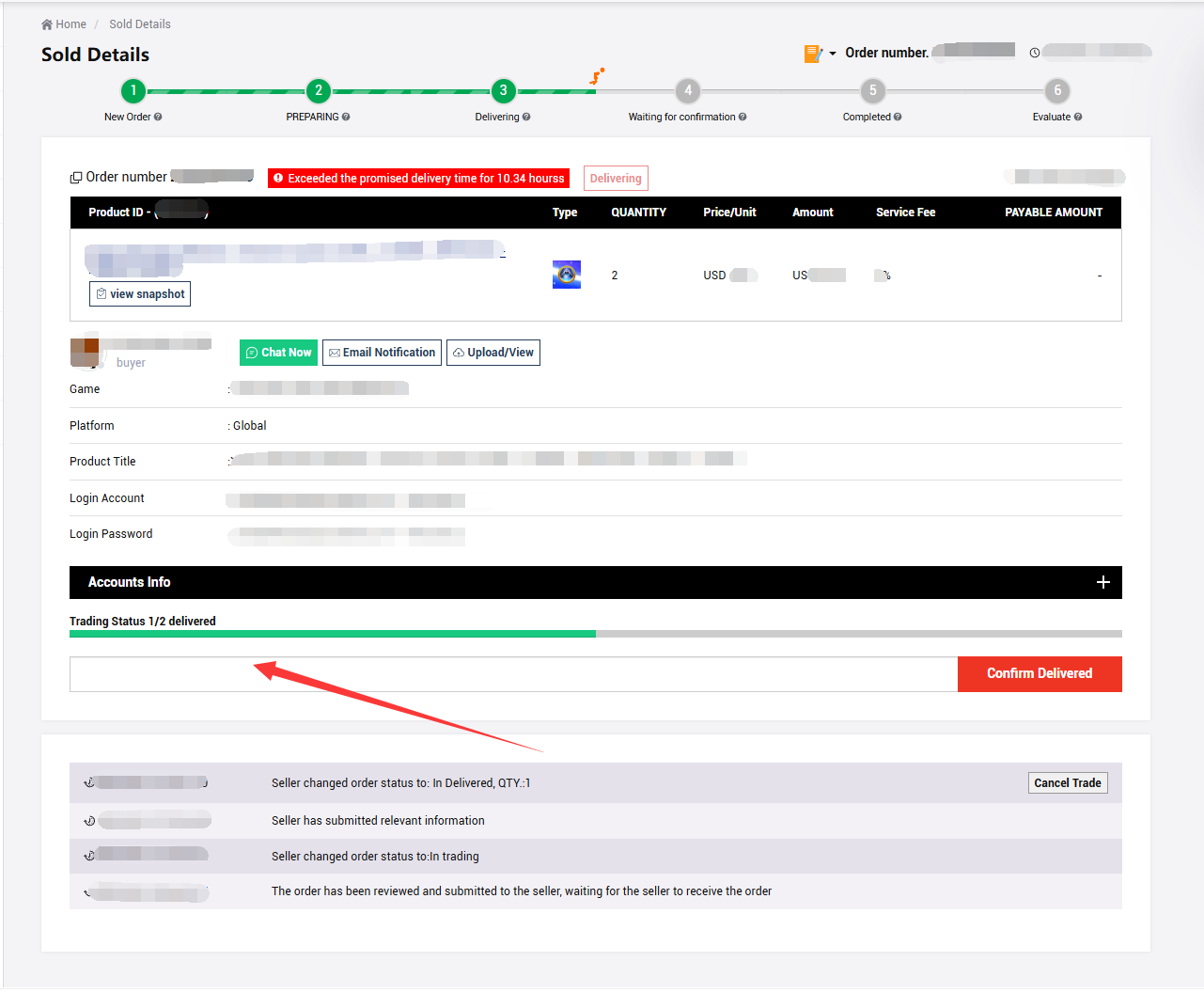
If the seller is unable to complete the remaining delivery in the end, the buyer can request a partial refund after confirming the portion that has already been delivered. The system will automatically calculate the delivered quantity and amount and will only refund the undelivered part.
Note: If the order quantity is only 1 but a partial refund is still required, please contact Z2U Merchant Service team for assistance.
4. Once the seller confirms delivery of the entire order, the order status will change to Wait for confirmed. In this status, the buyer cannot cancel the order directly through the system. If the seller has made an error in marking the order as delivered, they can click Cancel Trade to redo the delivery process (provided no after-sales dispute exists).
Note: Cancel Trade does not cancel (refund) the order. If the seller wishes to cancel the order (refund), they must first cancel the trade to revert the order status from Wait for confirmed back to Delivering. At that point, the seller may manually cancel (refund) the order.
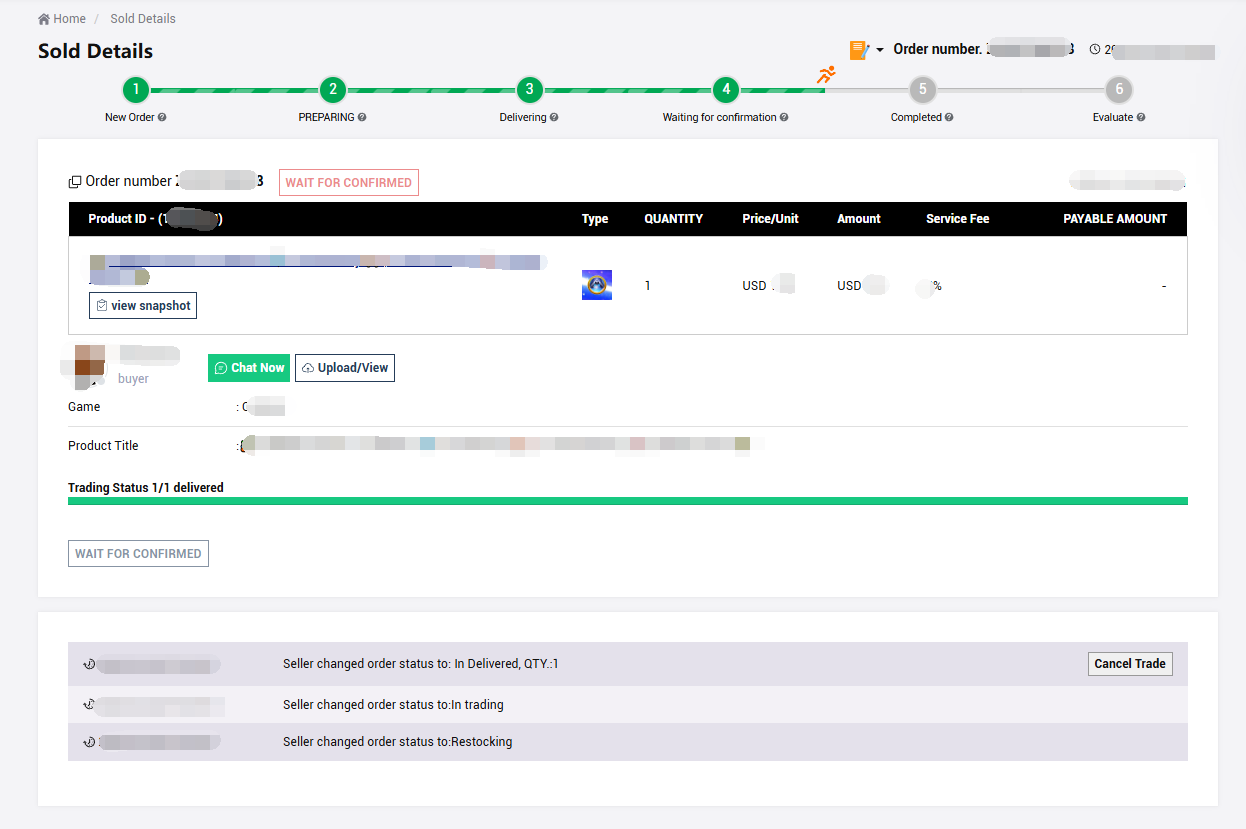
If any order disputes arise, the buyer may initiate an after-sales dispute to negotiate a resolution with the seller. Should the parties fail to reach a friendly agreement, the buyer can escalate the dispute to the Z2U dispute service team for further investigation.
5. When the buyer confirms receipt, the seller’s order status will change to Completed. For partially delivered orders, if the seller agrees to cancel and issue a partial refund to the buyer, the sales order status will also change to Completed.
If the order has joined the insurance program, the page will show the insurance countdown, and the income will be counted after the insurance expires. For insurance program, please refer to:What is insurance program
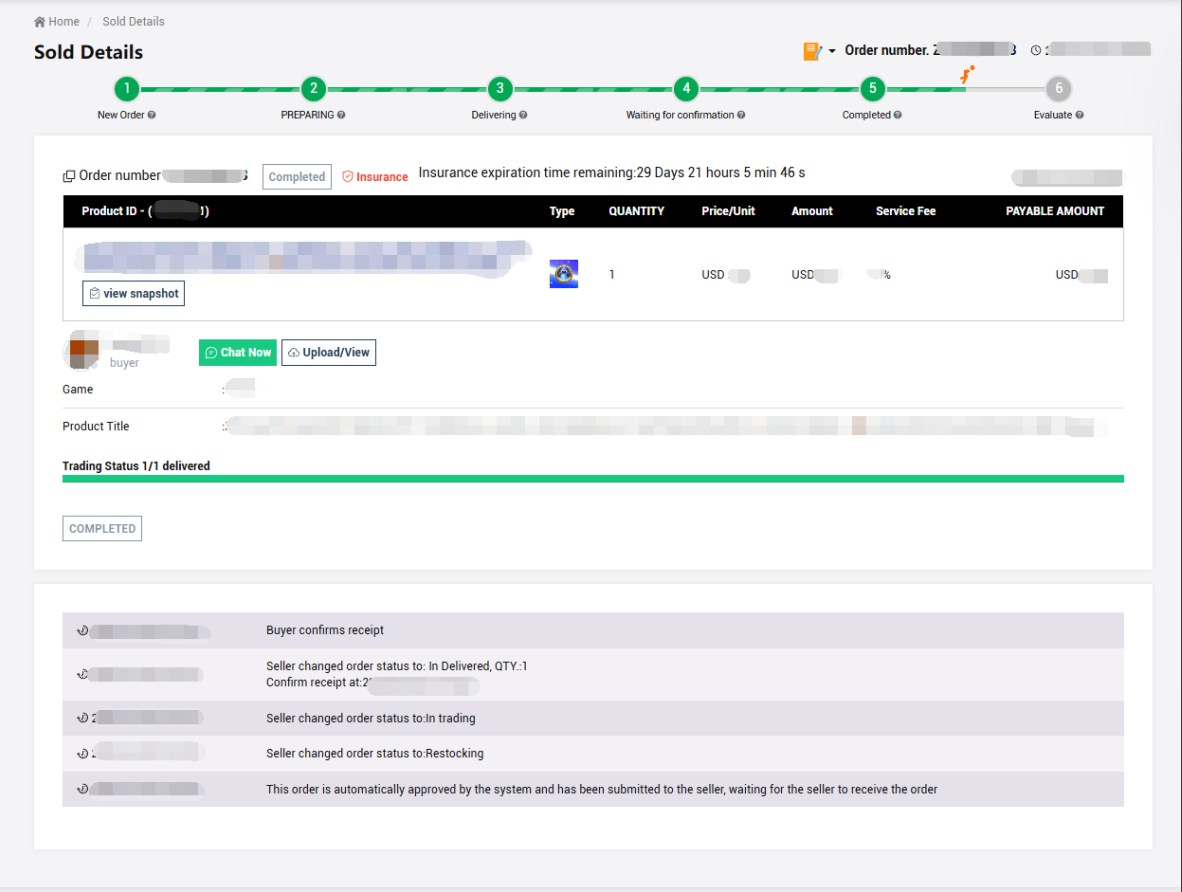
Disputed orders and Delivery evidence
1. When a dispute arises, the seller and buyer must first attempt to resolve it through the Z2U chat system. If they cannot reach an agreement, the buyer may file an after-sales dispute via the after-sales service feature. Once a dispute is opened, the order can no longer be canceled from the order page, and the seller’s earnings will be temporarily frozen until the dispute is resolved. If the seller needs to cancel (refund) the order, they can only do so through the dispute center.
2. When entering the delivered quantity and confirming the delivery, the seller must upload proof of delivery according to the platform's requirements. If you are unable to upload it due to system constraints, you may keep it on your own devices and provide it to the Z2U team during any dispute investigation. For specific details on delivery proof requirements, please refer to: Order Delivery Proof Requirements.
Notification and processing of order cancellation requests
1. When the buyer requests to cancel the order through the system, Z2U will send an email notification to the seller and display a notice on the Z2U order page.
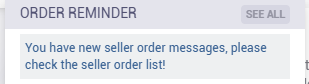
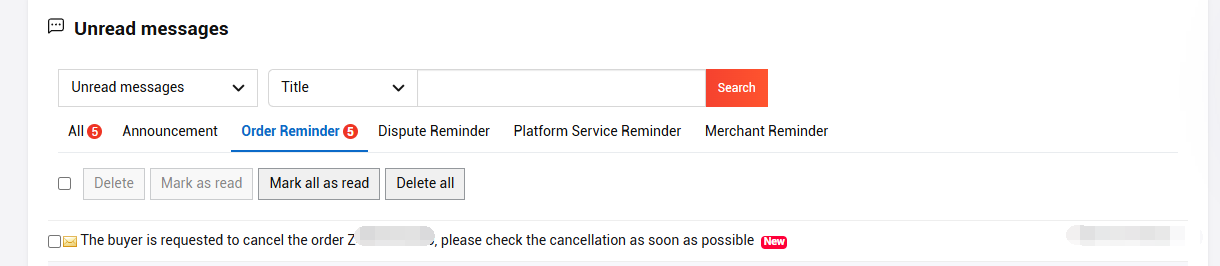
2. When the buyer requests to cancel the order through the system, the seller must either reject or approve the request within the specified timeframe.
For cancellation requests initiated during the Preparing or Delivering status, the seller has 48 hours to respond. The seller may choose to reject or accept the request. If the seller takes no action within the allotted time, the system will automatically treat it as approval and cancel the order.
If the seller rejects the cancellation request, they must provide written justification. The Z2U team will regularly review sellers’ justifications to ensure compliance with platform rules and to prevent malicious delays or disregard of buyer requests. Sellers found in violation may face penalties.
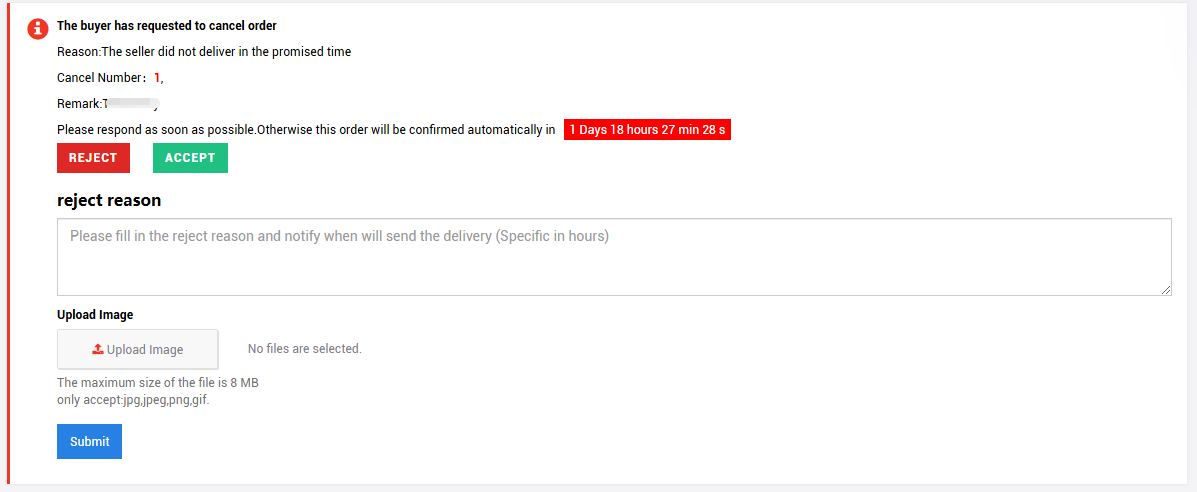
In some cases, if the Z2U team deems an issue urgent or wishes to expedite its resolution, we may opt for a manual cancellation instead of the automatic system cancellation.