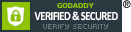Avatar World is an immersive role-playing game that allows players to create unique avatars, decorate homes, and explore different activities. One of the most exciting aspects of the game is the ability to design characters inspired by popular games, movies, and TV shows. If you’re a fan of Poppy Playtime, you can Buy Avatar World Account for the game and use the customization tools to recreate some of its most well-known characters, including Yarnaby, Catnap, and Pianosaurus, using Avatar World’s customization tools.
By selecting the right skin tones, hairstyles, outfits, and accessories, you can bring these horror-themed toys to life in the game. Below, we’ll guide you through the steps to make each character as accurate as possible.
How to Create Yarnaby in Avatar World
Yarnaby is a bright and colorful lion from Poppy Playtime. His rainbow mane and playful appearance make him one of the most recognizable characters. Here’s how you can design Yarnaby in Avatar World:

Step 1: Set the Character’s Base Features
1. Select a character model from the creation tab.
2. Change the skin tone to an orange shade to match Yarnaby’s fur.
Step 2: Customize the Face
1. For the eyes, choose the 19th preset and color them dark maroon (5th shade on the palette). Since black isn’t available, dark maroon is the closest alternative.
2. Remove the eyebrows to replicate Yarnaby’s smooth forehead.
3. Pick the 23rd mouth option, which has teeth sticking out from the lower lip, similar to Yarnaby’s playful grin.
Step 3: Choose the Right Hairstyle
1. Yarnaby has rainbow-colored, wavy hair, so select the wavy hairstyle in an orange hue.
2. Add back hair using the 1st or 24th option and color it in the third purple shade to blend with the mane.
Step 4: Dress Like Yarnaby
1. Select baggy pants in yellow and blue to match Yarnaby’s toy-like design.
2. Choose a rainbow jacket to mimic his vibrant colors.
3. Finish the look with black shoes.
Once you’ve completed these steps, your Yarnaby-inspired character will be ready to explore Avatar World!
How to Create Catnap in Avatar World
Catnap is a tall, purple cat with a wide, eerie grin. His design is reminiscent of the Cheshire Cat, with a mysterious and unsettling presence. Here’s how to create Catnap in Avatar World:

Step 1: Set the Character’s Base Features
1. Open the creation tab and select a tall character model to match Catnap’s long figure.
2. Set the skin tone to purple from the palette.
Step 2: Customize the Face
1. Catnap’s wide grin reaches up to its eyes and ears, so choose the 4th eye preset and color them dark brown.
2. For the eyebrows, select thin black ones to add a subtle expression.
3. Choose a big smiling mouth to replicate Catnap’s signature grin.
4. To enhance facial details, pick the 38th facial expression option, which adds more depth to the design.
Step 3: Choose the Right Hairstyle and Accessories
1. Select short dark purple hair (3rd option for both front and back).
2. Add black cat ears from the head accessories section to complete Catnap’s feline appearance.
Step 4: Dress Like Catnap
1. Pick a plain light purple shirt and pants to match Catnap’s body.
2. Equip black socks and gloves for added detail.
3. Add a long golden necklace as an accessory.
4. Finally, attach a cat tail from the cosmetics section to complete the look.
With these steps, you’ll have a fully customized Catnap character in Avatar World!
How to Create Pianosaurus in Avatar World
Pianosaurus is a unique toy dragon with a design that blends music and a dinosaur-like appearance. Here’s how you can recreate Pianosaurus in Avatar World:
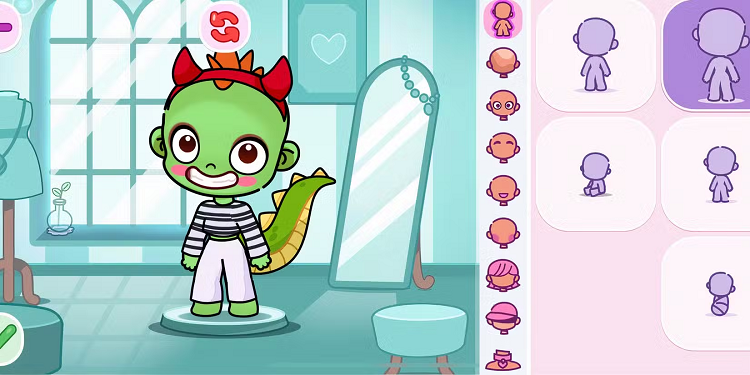
Step 1: Set the Character’s Base Features
1. Open the creation tab and select a character model.
2. Choose a green skin tone to match Pianosaurus’s toy-like body.
Step 2: Customize the Face
1. Pick the 3rd eye preset and color them dark maroon (5th shade on the palette) to give Pianosaurus its round, toy-like eyes.
2. Choose either the 27th or 45th mouth option for a slightly eerie expression.
3. Apply the 17th blush preset to add subtle detail to the character’s face.
Step 3: Choose the Right Hairstyle and Accessories
1. Select a spiky orange hairstyle (22nd option) to match Pianosaurus’s rough texture.
2. Place a red-horned hat on top to mimic its dragon-like horns.
Step 4: Dress Like Pianosaurus
1. Wear a black-and-white striped shirt to resemble piano keys.
2. Pair it with plain white baggy pants to match the toy’s design.
3. Attach a green dragon tail from the cosmetics section to complete the look.
Z2U.COM is a secure, convenient, and affordable game-trading platform with a community of real players. You can visit Z2U to Buy Cheap Avatar World Account and use these customization tips to recreate Poppy Playtime characters in the game. With these steps, your Pianosaurus-inspired character will be ready to explore the world of Avatar World!
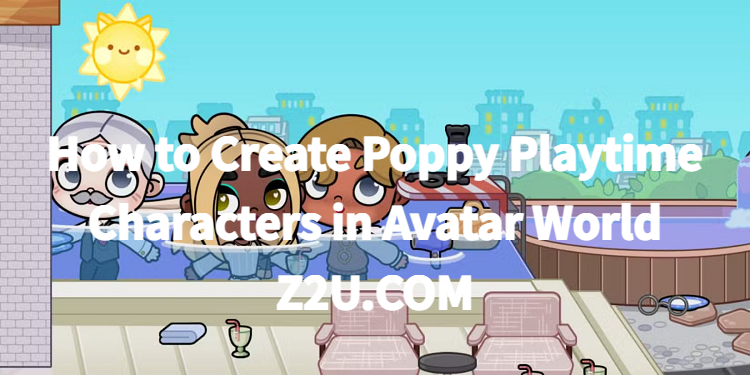
Final Thoughts
The customization options in Avatar World allow you to create characters from your favorite games, including the eerie and playful toys from Poppy Playtime. Whether you want to design Yarnaby, Catnap, or Pianosaurus, following these detailed steps will help you capture their unique appearances and personalities.