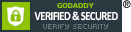In MySims, when players first arrive in their new town, the mayor will inform them that the town is in dire need of renovation. However, before getting to work on restoring the town's charm, players need to build a home for themselves. This task introduces them to the game's building mechanics and sets the stage for all the creative opportunities ahead. Though house building can feel overwhelming at first, with a little guidance, players can quickly master it and create homes that are both functional and aesthetically pleasing.
If you want to skip the early stages and dive right into the game's customization features, you could consider buying a MySims account, which can help you unlock various items and houses more quickly, so you can focus on designing your dream home right from the start.
How to Build Your Home in MySims
The process of constructing your house in MySims starts with interacting with the mailbox outside your plot of land. This action will transport you into Build Mode, where you can begin shaping your dream home. The game's interface is designed to be user-friendly, but there are a few essential tools and features that players should know to get started.
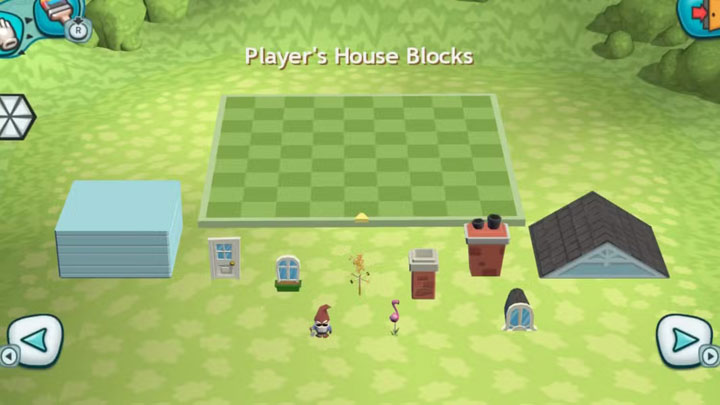

To build a house, you first need to create a basic structure. This is done by using the “Player's House Blocks” tab, which contains the necessary items for house construction. The first requirement is to place a four-wall room and a door, as this provides a functional space to enter your home. While these initial pieces are mandatory, the rest of the building materials are optional, though they will greatly enhance the look of your house.
Once the walls and door are in place, you can get creative with the design. You can customize the exterior by adding decorative elements such as windows, fences, and roofs, or by painting the walls in different colors. There's a range of items in other tabs to help you make your house more visually appealing. The freedom to personalize the exterior is one of the joys of MySims, as you can choose from a variety of styles to suit your taste.
When you're satisfied with the basic structure and design of your house, you can exit Build Mode by pressing the "+" button. If you wish to make changes to your home's exterior at a later time, you can simply return to the mailbox and re-enter Build Mode. This flexibility allows for continuous improvement of your home as you progress through the game.
Decorating the Inside of Your Home
Once the exterior of your house is complete, it's time to turn your attention to the interior. Decorating the inside of your house in MySims is just as fun and engaging as building the outside. To begin decorating, enter your home and select the “Decorate My House” button located at the bottom right corner of the screen. Alternatively, you can press the Y button to enter decoration mode directly.

Inside this mode, players have access to their Backpack (press X) and Household Inventory (press Y). The Backpack stores objects that you've crafted, while the Household Inventory holds items you've received or unlocked throughout the game. From here, you can place items in your house, such as furniture, accessories, and decor. The ability to choose from a wide range of interior items ensures that you can create a cozy and personalized living space.
If you're looking for a quicker way to access premium items and furniture, you might want to consider cheap MySims accounts. These accounts often come with advanced in-game items that would otherwise take time to unlock, giving you more freedom to focus on perfecting your home.
Important Controls for Building and Decorating
MySims offers a variety of controls to help players build and decorate with ease. Here are some of the key functions you should keep in mind:
ZR: Zoom in to get a closer look at your house and the objects you are placing.
ZL: Zoom out for a broader view of your house and the surrounding area.
R: Rotate objects to place them in the desired orientation.
L: Rotate objects to adjust their positioning.
R Analog: Move the cursor to select different items or areas.
L Analog: Rotate the object you're holding to better position it.
Press R Analog: Enter Paint Mode to change the color or pattern of objects and walls.
+: Exit Build Mode and save your changes.
X: Access your Backpack for interior-only items.
Y: Access your Household Inventory for interior-only items.
By mastering these controls, you'll be able to easily navigate MySims' building and decorating features, making the process of creating your home both efficient and enjoyable.
Conclusion
Building and decorating your house in MySims is a fun and rewarding experience that offers plenty of room for creativity. Whether you're crafting the perfect exterior or designing a cozy, stylish interior, the game provides all the tools you need to make your house feel like a true home. As you continue to progress, you'll unlock more options to enhance both the inside and outside of your house, allowing you to continually update and improve your living space. So, take your time, experiment with different designs, and enjoy the process of making your mark on the town!