
- Centre d'assistance Z2U
- Game Product Guides
- How to change the password of LOL(League of legends) US Test Server Account
How to change the password of LOL(League of legends) US Test Server Account
How to change the password of LOL(League of legends) US Test Server Account? How to update the PBE email of LOL(League of legends) US Test Server Account? That might be 2 of the most popular questions of the buyers who purchased the LOL US Test Server Account. Now we will guide you how to change the password and email of LOL(League of legends) US Test Server Account.
Step 1: Open the official website: http://na.leagueoflegends.com/en/ ,then select LOGIN. It will bring you to the login page.
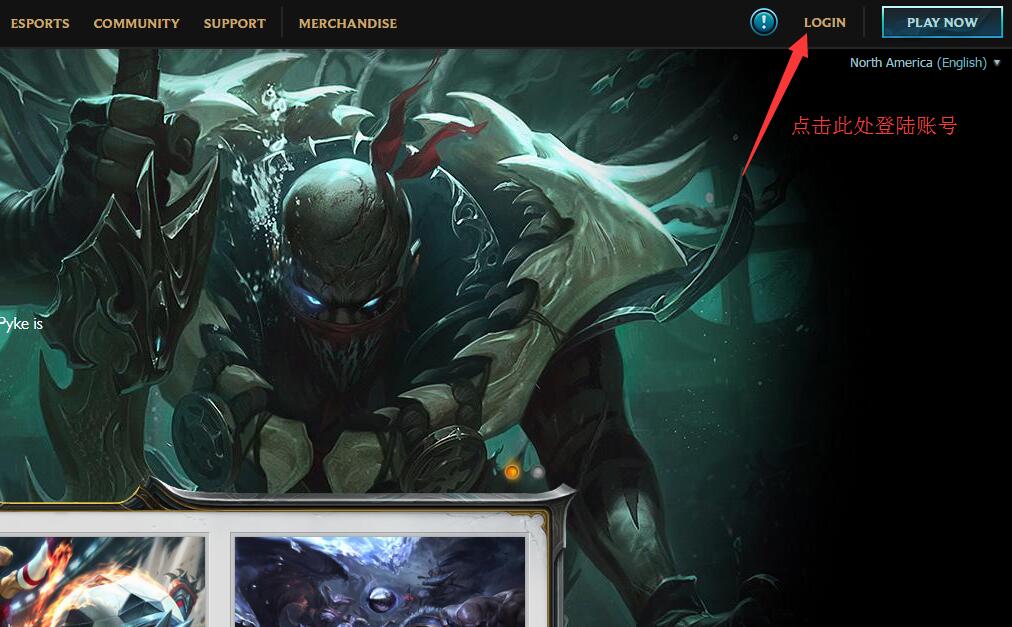
Step 2: Type in the username and password in the blank, select “Public Beta” server.
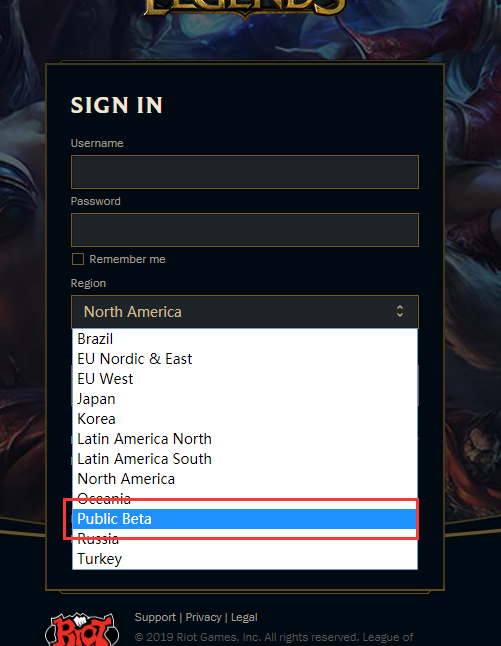
Step 3: After typed in the username and password, the website will back to the homepage, select "SETTING" at the right side of the top banner.
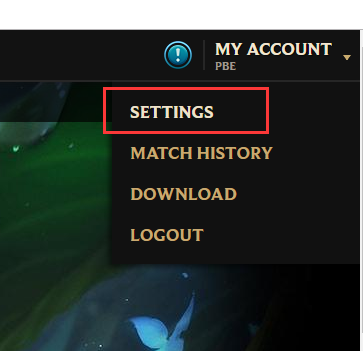
Step 4: It will request to confirm the password after selected the settings, type in the password and confirm then you will see the account setting page.
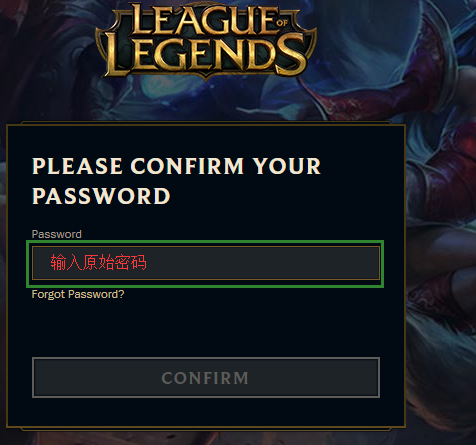
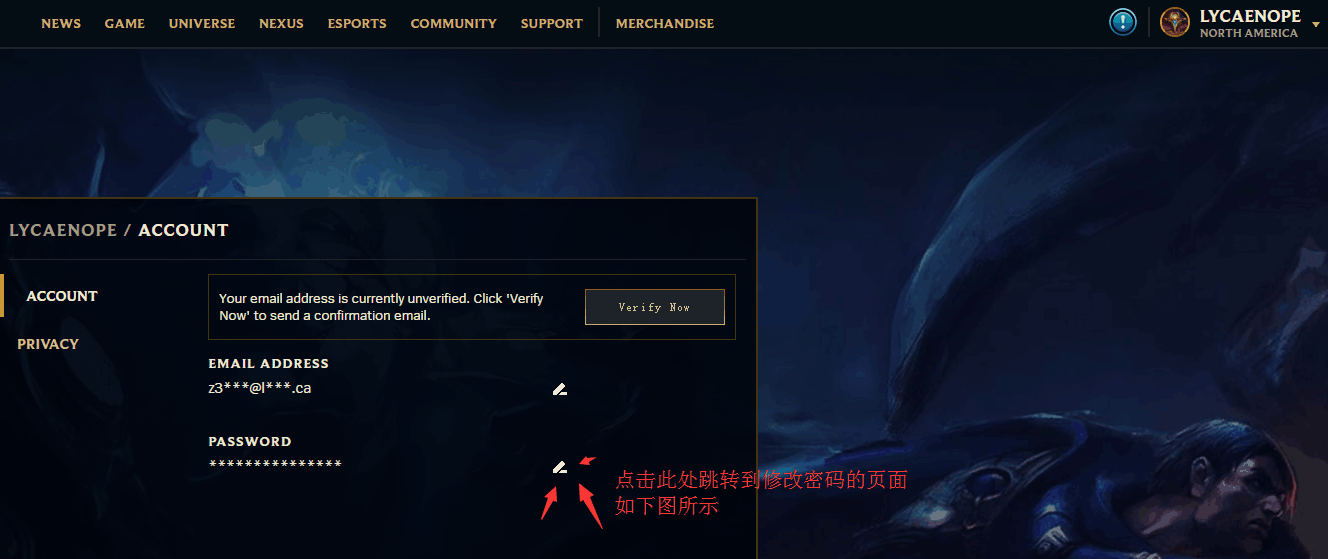
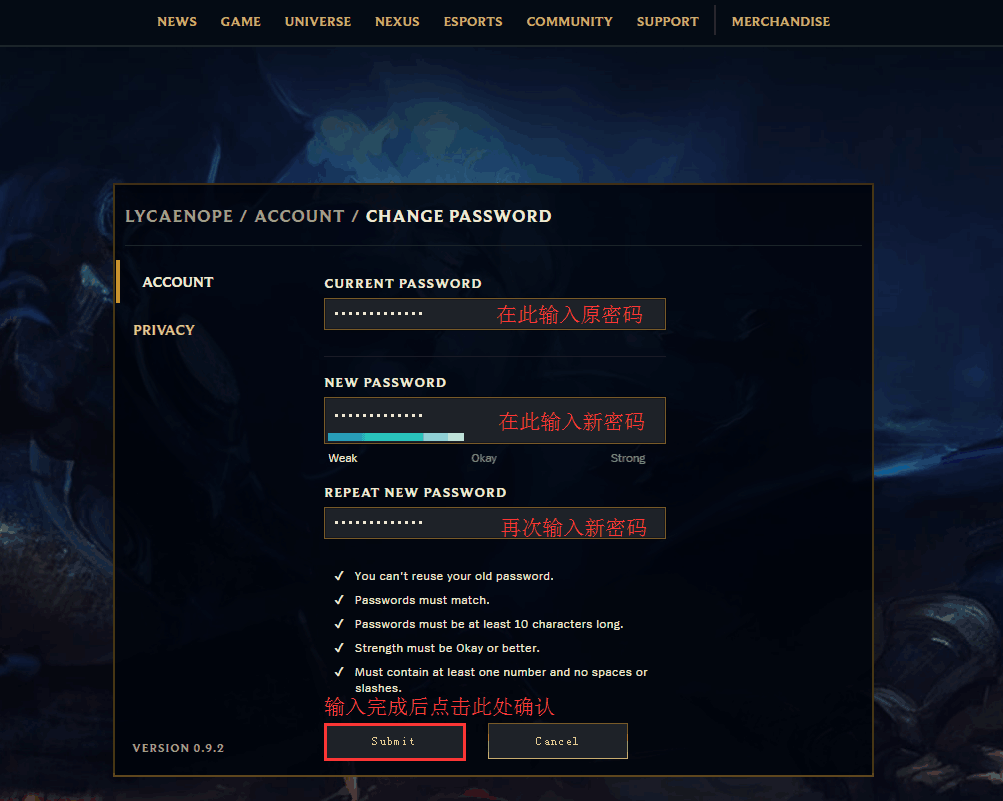
Then you will see this page
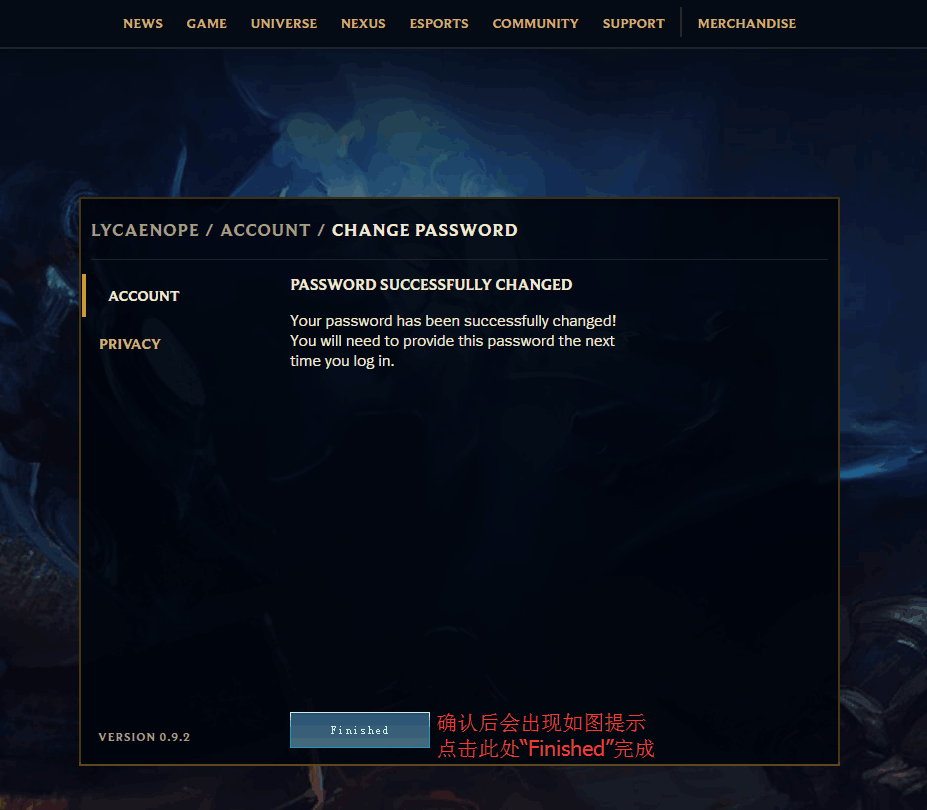
Step 5: Select manage the email address.
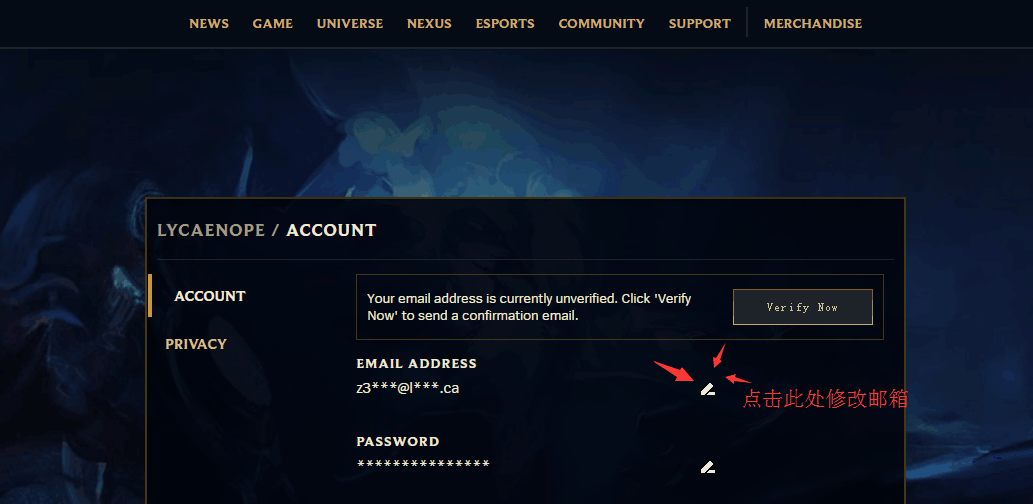
It will bring you to this page, please type in details follow the steps in the attached photo.
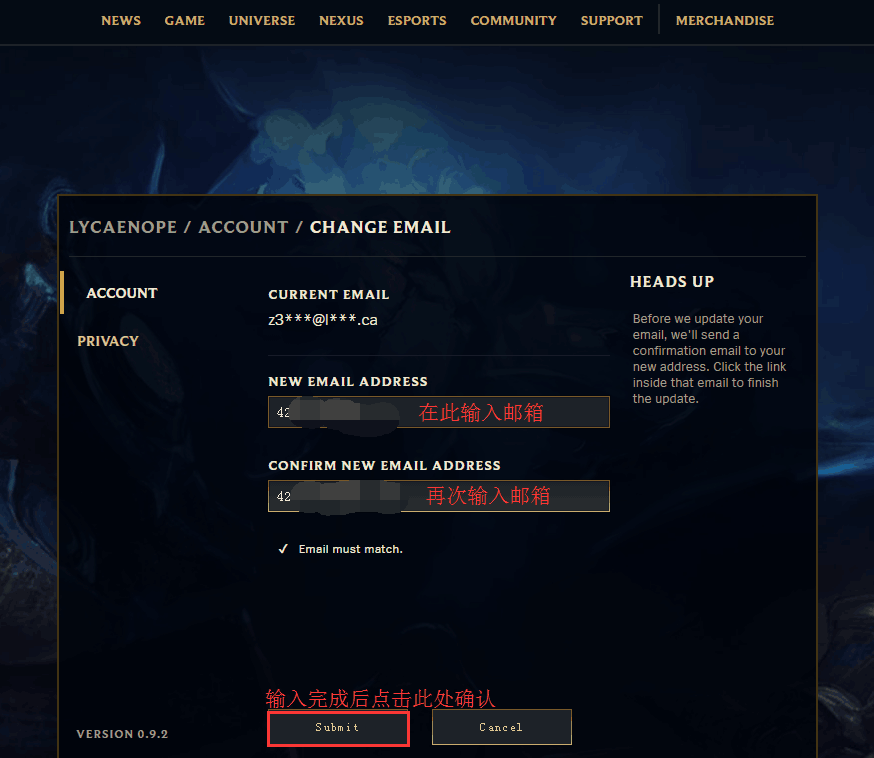
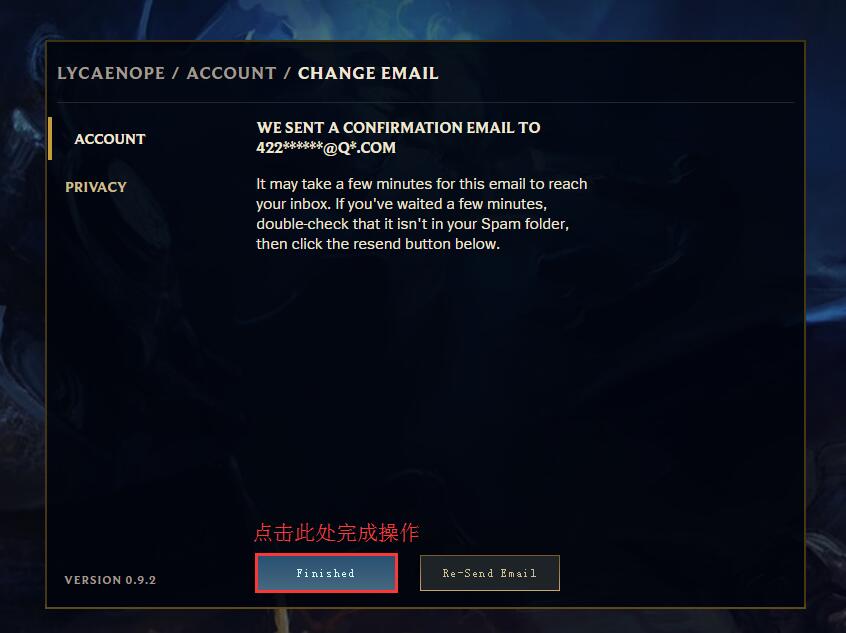
After all the steps done, the address you changed to will receive this confirmation email.
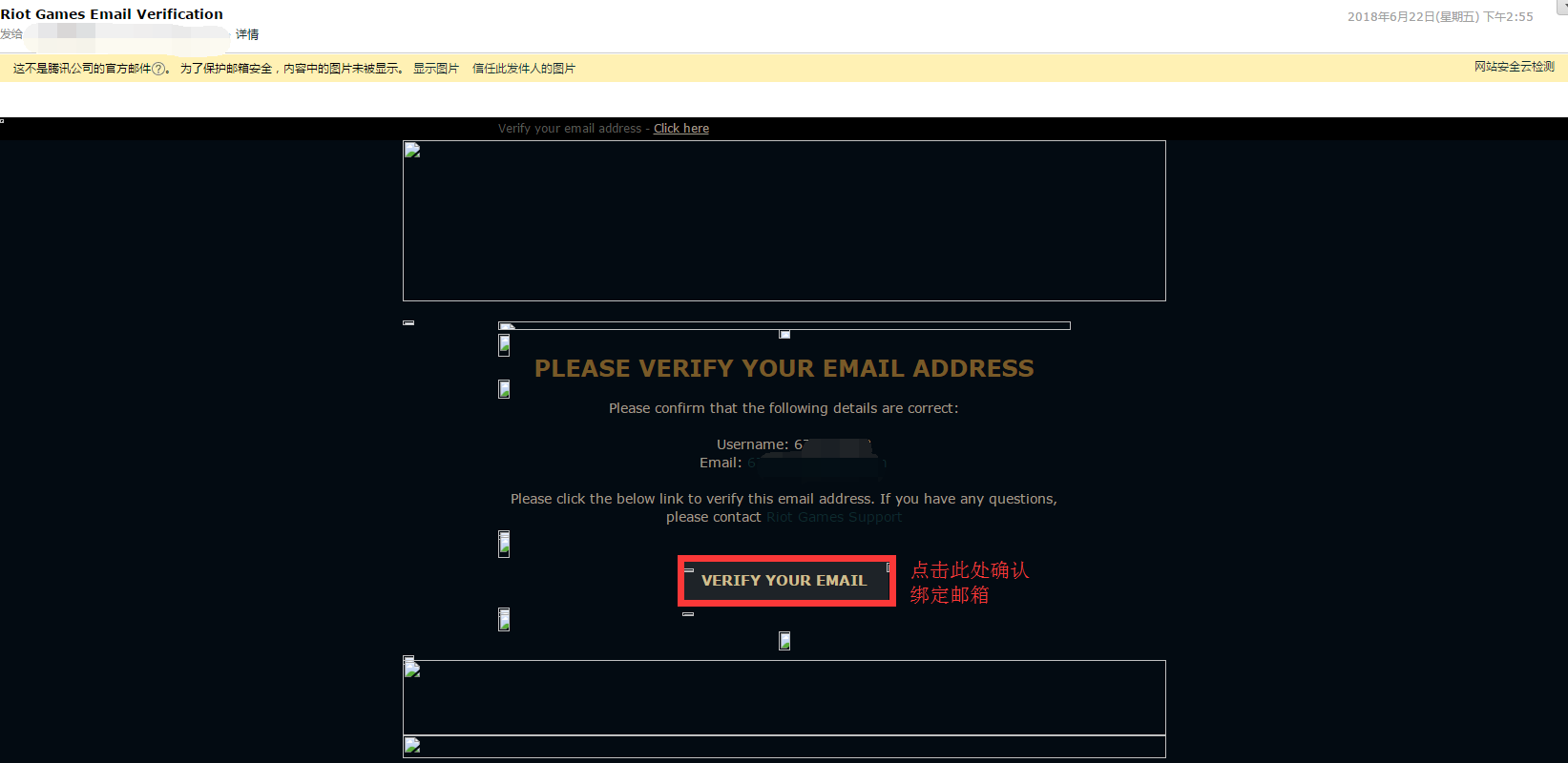
Click verify email and it will show this page, which means you have successfully updated your email address.

Now, you have completed learn how to change the password and email of LOL(League of legends) US Test Server Account.
- FIFA: Coins trading guide
- World of Warcraft: Auction House trading guide
- How to get Facebook recovery code?
- Frequently Asked Questions (FAQ) of World Of Kings Gold
- How to use MailMaster to login email without verification code?
- How to turn on facebook two-factor authentication
- How To Close Facebook Two Factor Authentication?
- How do I disable 2 step verification for Steam and PSN?
- Frequently Asked Questions (FAQ) of Genshin Impact Account
- How to change email address in Roblox?
- How to disable PIN code in Roblox?
- How to turn on/off 2 Step verification in Microsoft(XBOX) account
- How to receive the FIFA PC Points by CDK?
- HOW TO TRANSFER YU-GI-OH! MASTER DUEL DATA TO OTHER CONSOLES?
- How to set "Play Online" in Elden Ring
- How to use Yu-Gi-Oh! Master Duel Top-Up Program Submit system?
- How to check games you played recently on roblox
- How to extract steam URL
- How to set Roblox backup code
- Tutorial of unseal cloud syncing in Rainbow Six Siege
- How to activate cross save destiny 2
- Tutorial of ROBLOX Listing Items in Auction House
- How to set your Microsoft security key
- Steam Activation Guide
- Xbox activation guide
- Nintendo activation guide
- GOG activation guide
- EA activation guide
- Ubisoft Connect activation guide
- Epic Games Activation guide
- PSN activation guide
- Microsoft Gift Card Activation
- Green Gift Key Activation
- Rockstar Games activation guide
- Battle.net activation guide
- Sims 3 website activation guide
- meta quest activation guide
- fortnite gift giving guide
- world of warcraft The War Within gift giving guide
- Account ownership transfer transaction guide
- PS setup account login tutorial
- Wie lange ist die Lieferzeit?
- Was ist, wenn ich unzufrieden bin?
- Wie lange ist das Video?
- Wie bekomme ich das Video?








JURIDIQUE
- à propos de nous
- Index du jeu
- Nouvelles
- Centre d'aide
- Programme d'affiliation
- Nous contacter
- Conditions d'utilisation
- Politique de confidentialité
- Genshin Impact Account
- College Football 25 Coins
- FC 25 Coins
- WoW Cataclysm Classic Gold
- Youtube Premium Account
- FIFA Coins
- FIFA Points
- FIFA Account
- NBA 2K MT
- Madden Coins
- NHL Coins
- Fortnite Top Up
- MLB Stubs
Monnaie
Langue
-
Pays / SecteurFrançaisPour changer de pays, vous avez besoin d'un numéro de mobile valide pour le nouveau pays.
-
LangueFrançais
- English
- 简体中文
- Deutsch
- Français
- اللغة العربية
- Español
- 한국어
-
MonnaieUSD
- USD
- EUR
- GBP
- CAD
- AUD
- BDT
- BHD
- BRL
- CNY
- CZK
- EGP
- GHC
- HUF
- IDR
- ILS
- JPY
- KRW
- KWD
- MAD
- MYR
- NGN
- NPR
- NZD
- OMR
- PHP
- PKR
- PLN
- QAR
- SGD
- THB
- TRY
- TWD

