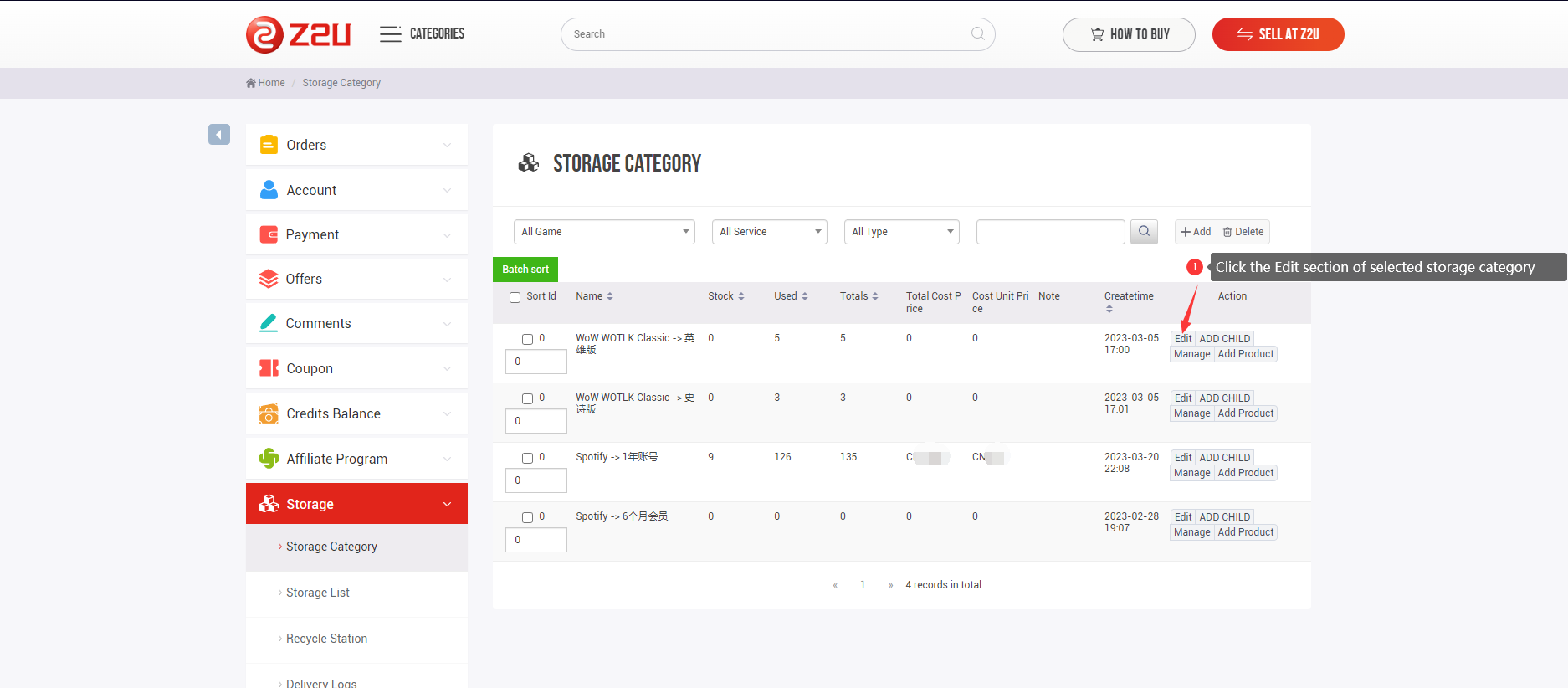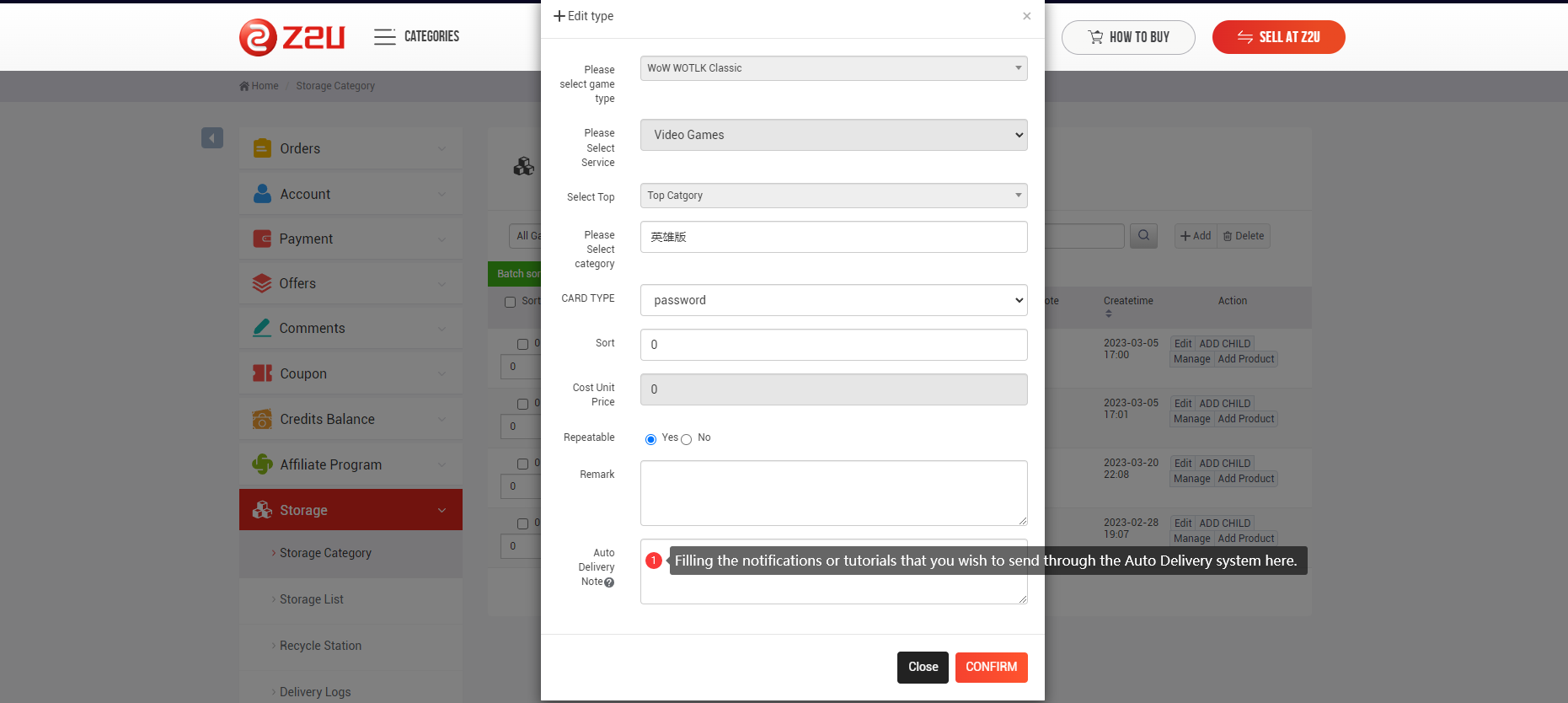Tutorial Of Z2U Automatic Delivery System
(Storage Category Part)
1. The entrance is located on the bottom of the left side in the user directory, click to enter the Storage Category home page.If this feature is not available, please contact customer service to enable it.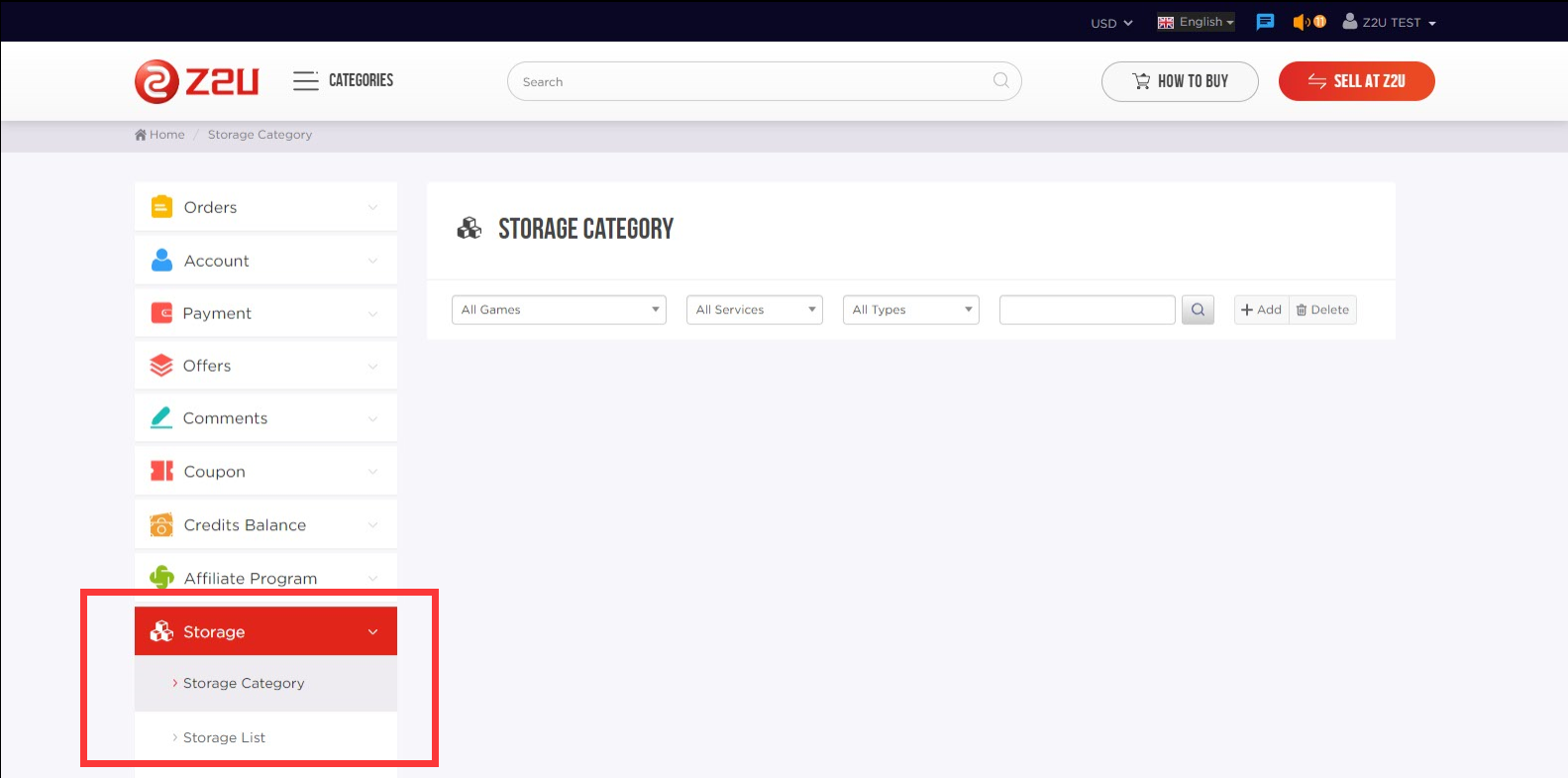
2. Add storage type, follow the form prompts, and fill in the corresponding storage category information, such as game/type/category name, etc.The selected game and category must be consistent with the product.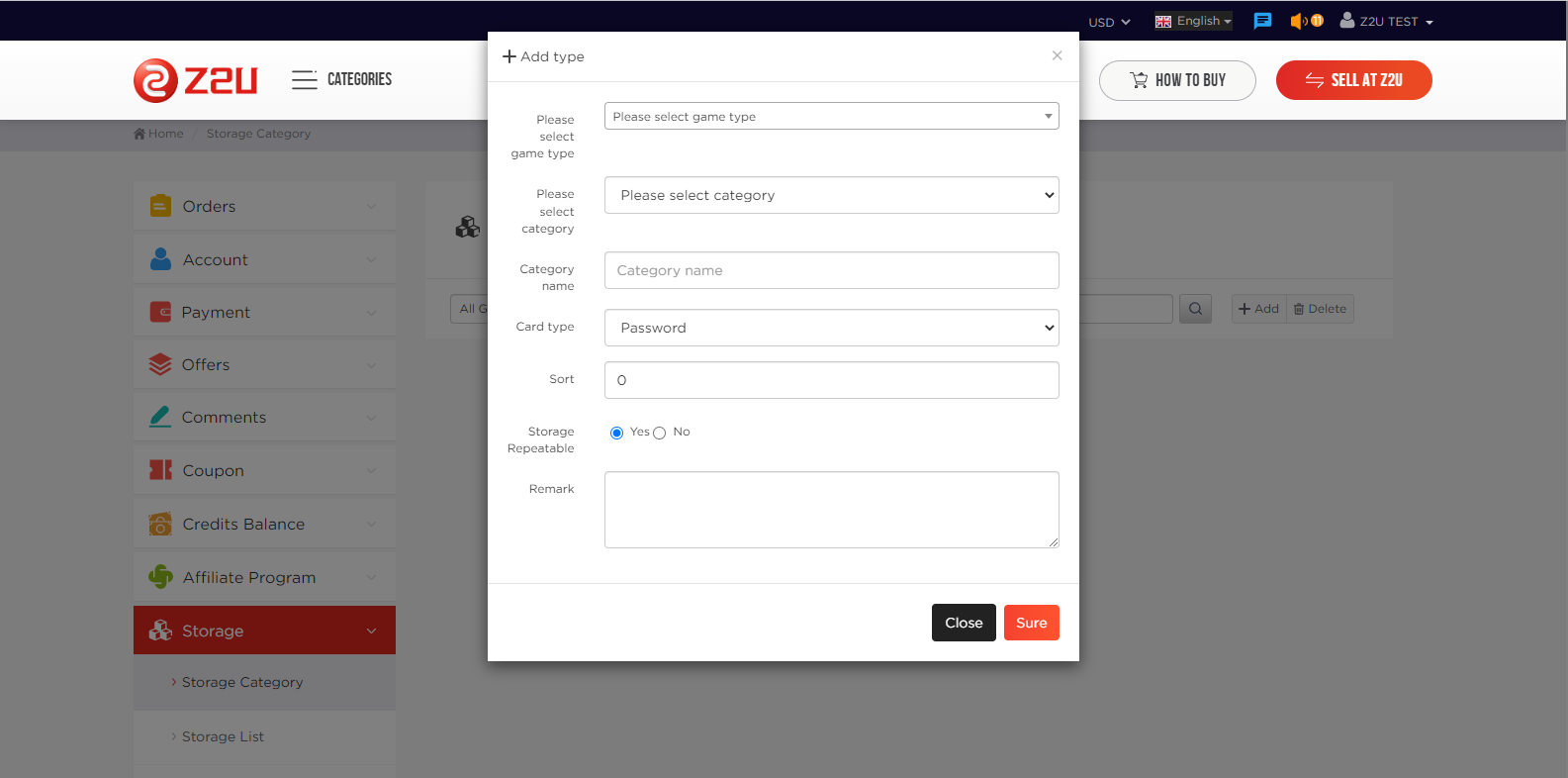
3. In the storage category, there are the following options::
1)Edit: You can modify the current storage category information, such as name/category/sort/notes, etc.
2)Add child: You can add the storage to the current category, this function is suitable for games that contain a wide variety of types and is convenient for sellers to manage.
3)Manage: Click to go to the storage list page of the current category, displaying all the storage products under the current category.
4)Add product: According to the specified format, you can add products to the current storage category in batches.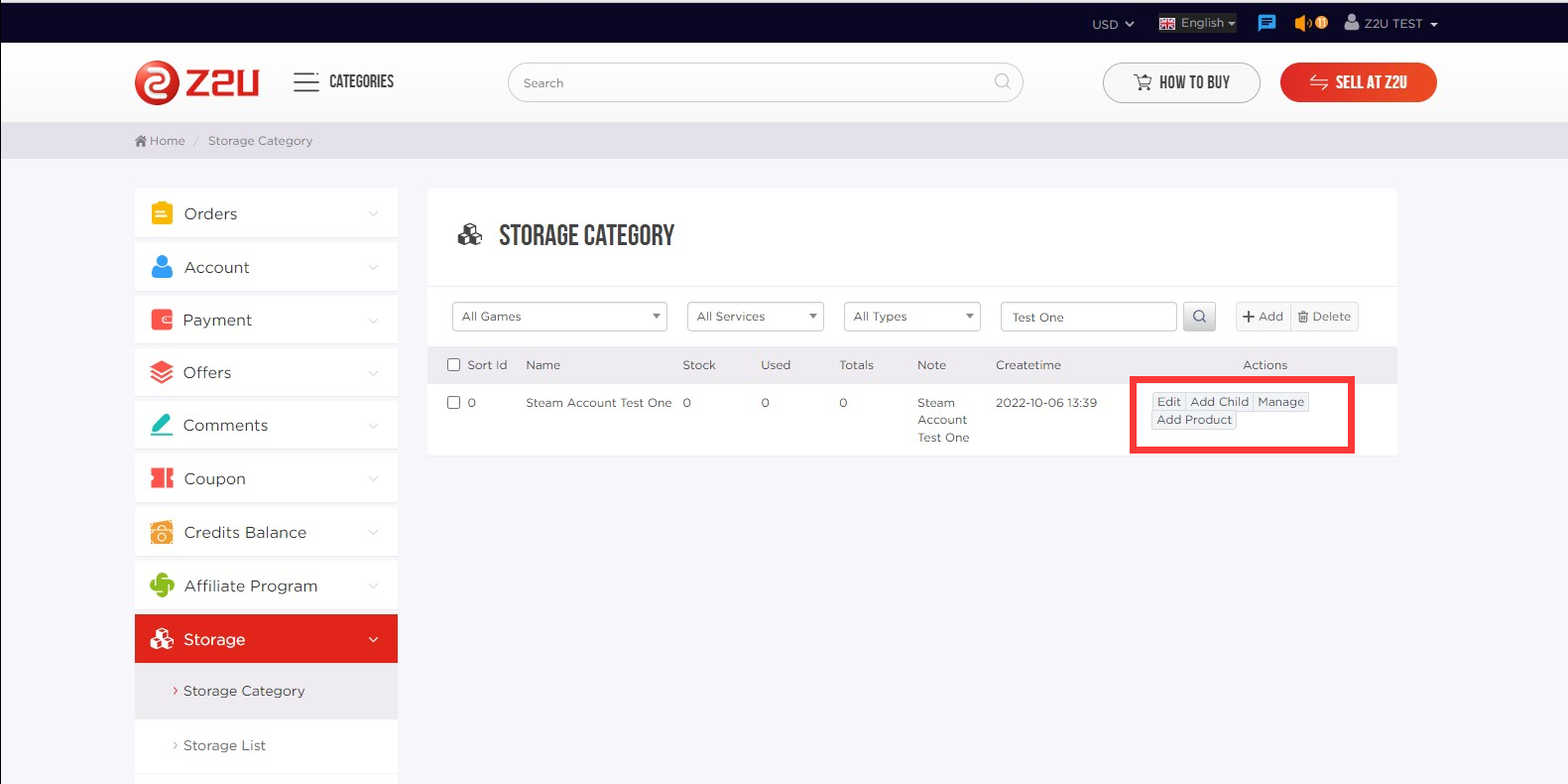
4. In the upper part of the page, you can search for storage categories by game/services/type/keywords,
The Add button on the right is to add an storage category,
Delete button: It needs to select the check box before the category name, and click the delete button to delete, (Note: If the current category contains child categories, the child categories must be deleted first, then the current category can be deleted. When deleting a category, the product storage under the current category will be deleted at the same time.)
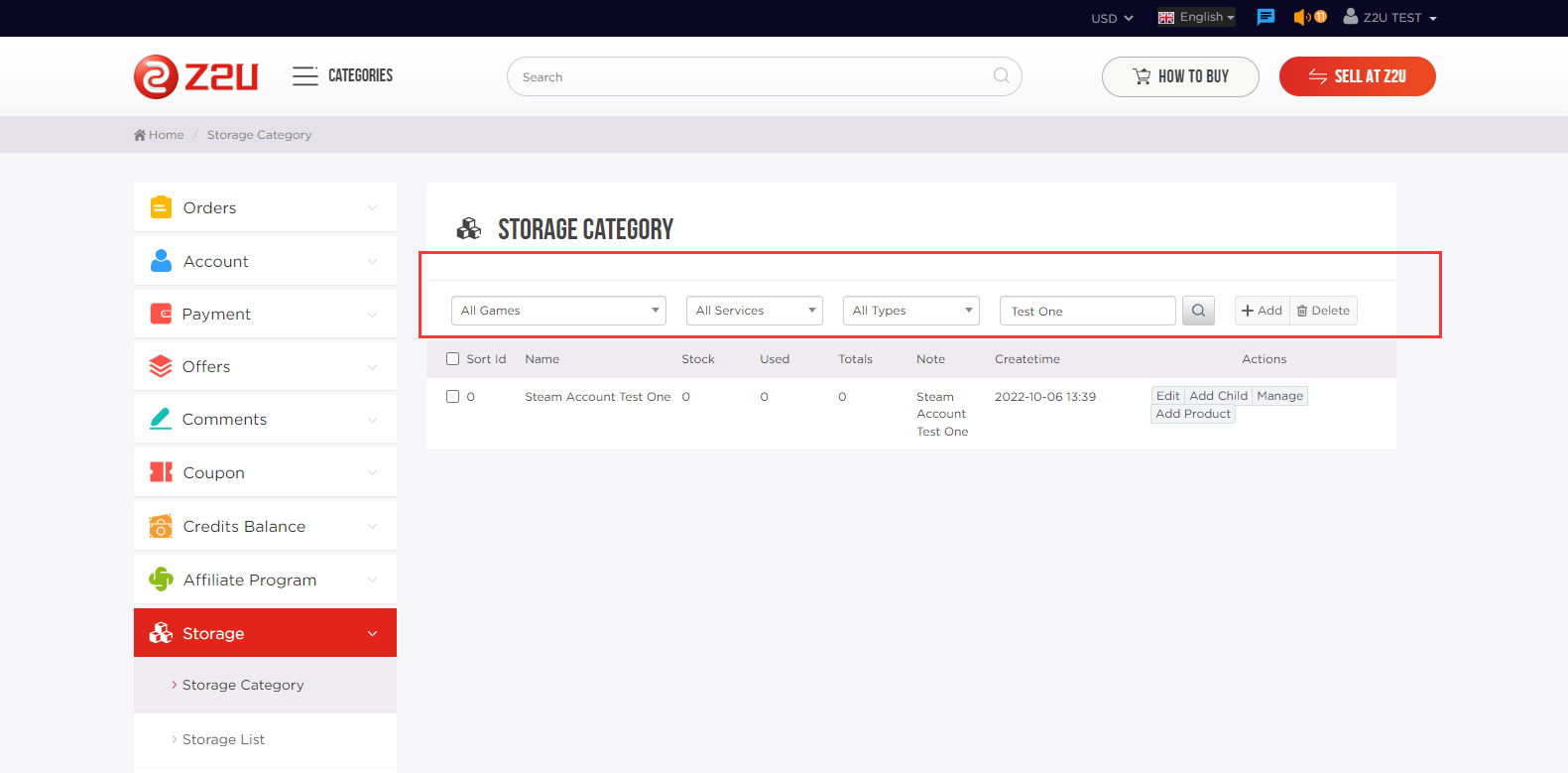
(Storage List Part)
5. On the storage list page, it will list all currently added products in storage, including account/password/other information/stock status/remarks/create time, etc.
1) The top part of the list is the search bar, where you can search for products by game/type/storage category/sale status/sales sequence/keywords, etc.
2) The add button on the right side can select storage category and add products in batches according to the specified format.
3) Delete button: It needs to select the check box before the category name, and click the delete button to delete.
4) The middle part of the list is the part that displays the product storage information, which displays the main information of the product, and the edit button on the right side can modify the product. (Sold products are not editable)
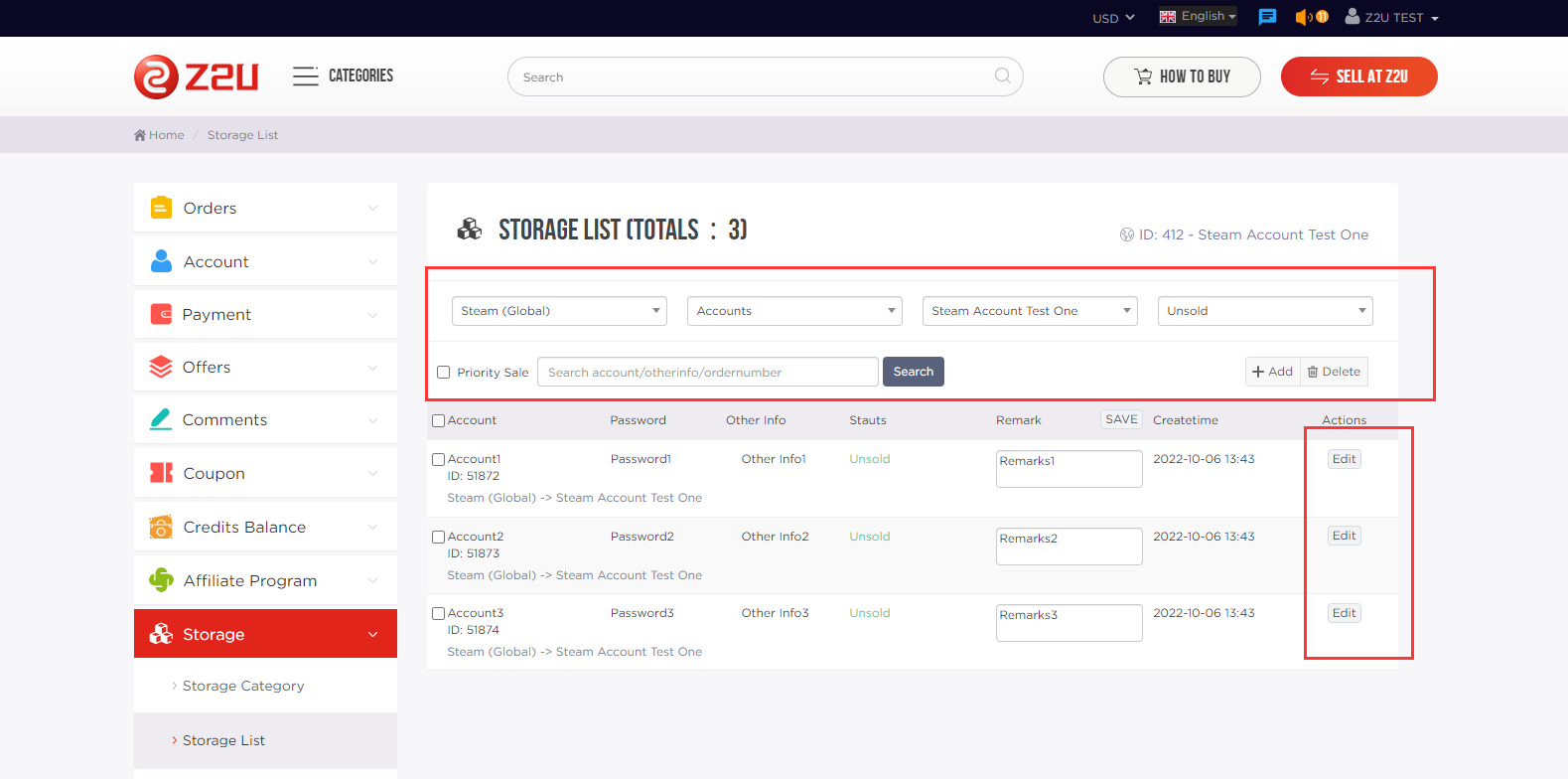
(Delivery Logs Part)
6. The automatic delivery logs section records the specific information sent to the buyer by the storage systems, such as the order number, the buyer's email (Partially displayed), the delivery date, and the specific content of the delivery. The content includes whether the delivery is successful, The ID of the corresponding product, and the reason for the delivery failure. Click the icon on the left to view the specific product information.
(Note: If the delivery is unsuccessful and there are no records in the logs list, please contact Z2U official merchant service: Merchantservice@z2u.com for timely feedback!)
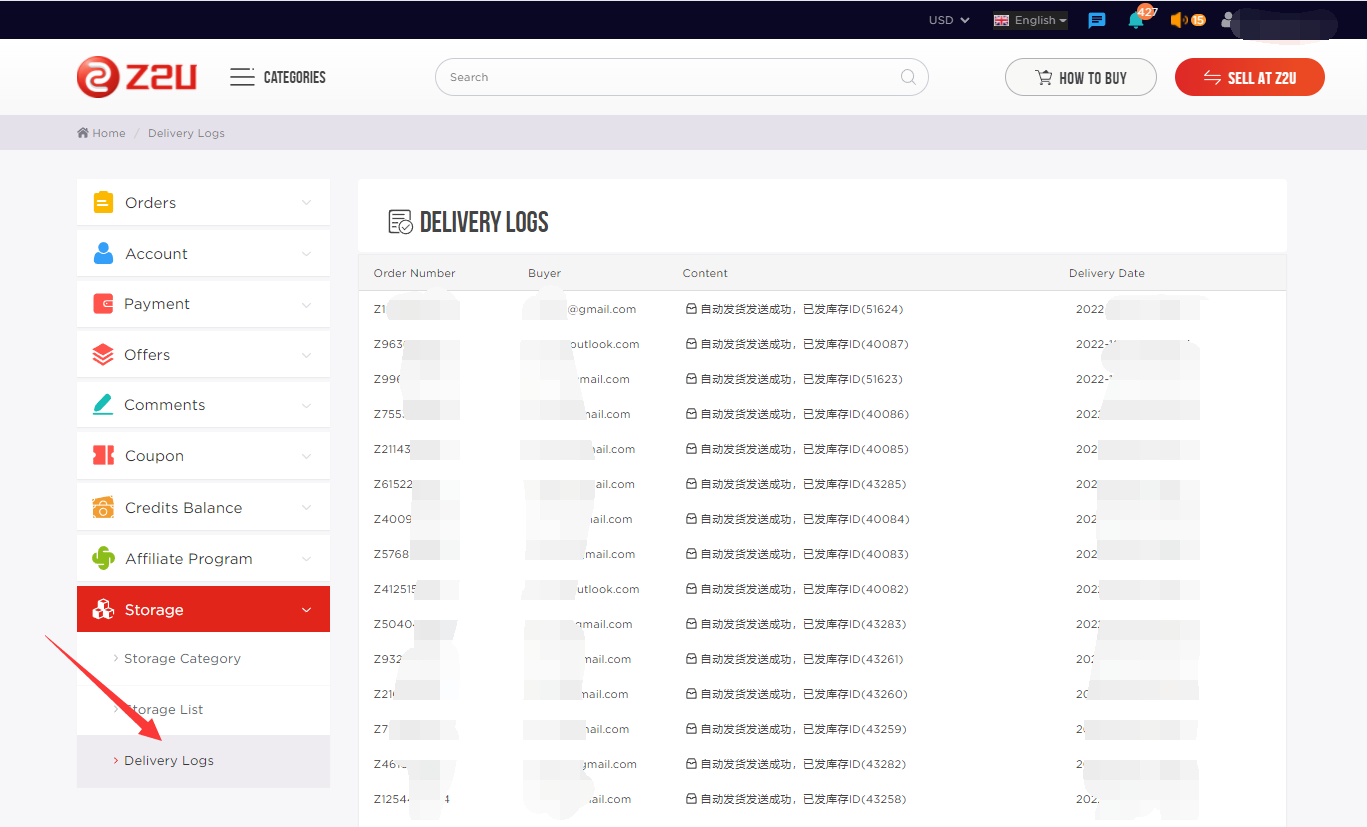
(Add product storage / automatic delivery on the product management page)
7. In the user’s Manage Listing, you can configure the settings related to automatic delivery.
1)Click Edit to enter the product details page.
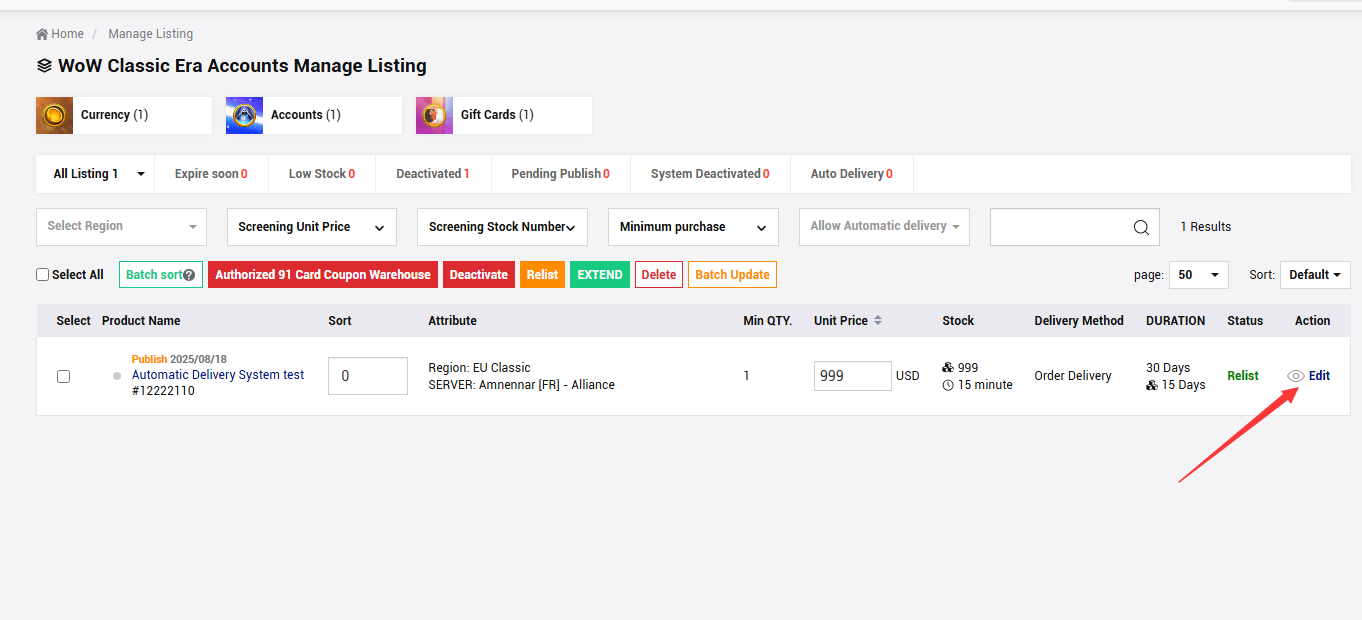
2)Click Set Up to manage the automatic delivery of your products.
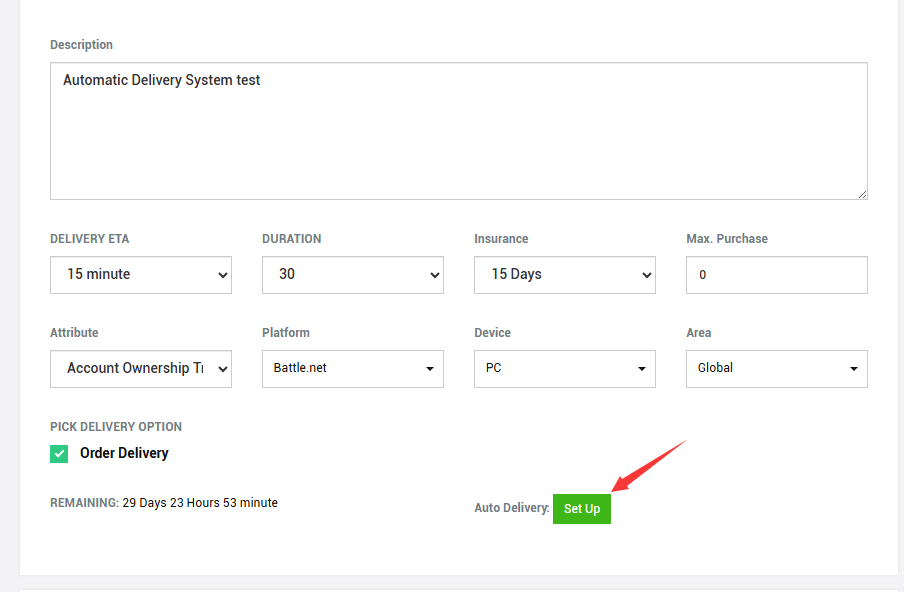
3)Allow Automatic delivery: You must select Yes if you want to enable automatic delivery.
Deactivate when out of stock: You can choose Yes or No. (Selecting Yes means that once all stock items are used up, the product will automatically change to a delisted status.)
Expand the Storage List to Select: Note that only the stock list under the same game and category will be displayed.
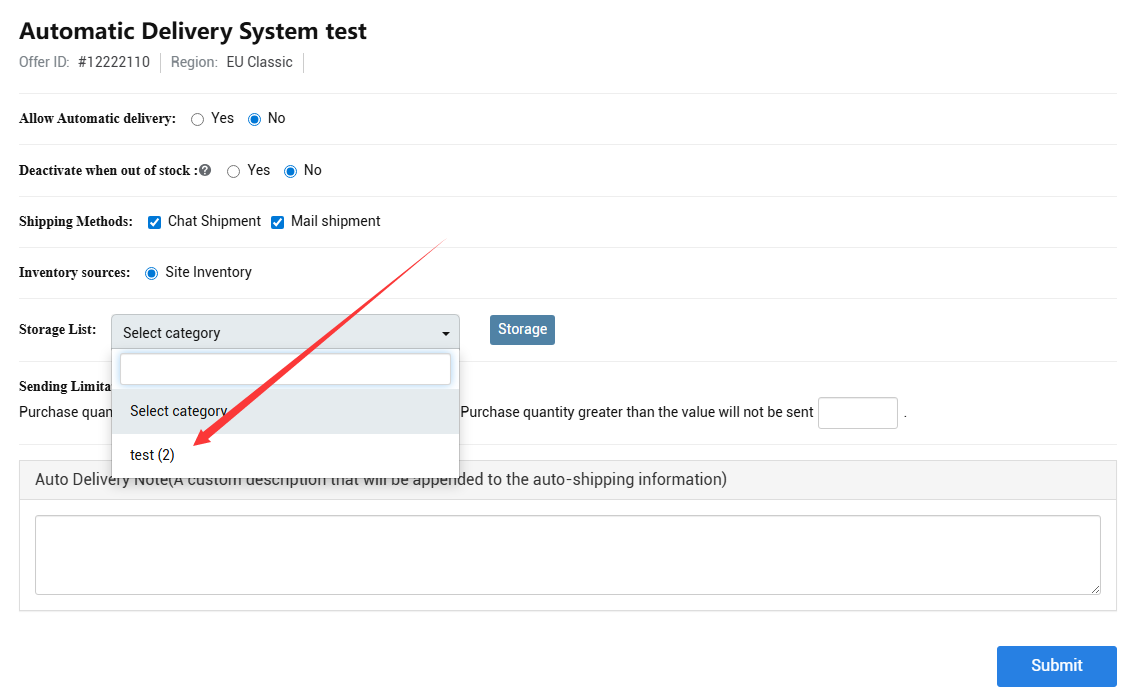
8. You can also add batches of product storage in the batch upload document. For details, please download the batch upload product document for viewing.
(How to send product notifications or tutorials through Auto Delivery system?)
9. Find a related category in the storage lists → Click ( Edit ) → Filling the notifications or tutorials in (Auto Delivery Note)